Login Issues
Over the weekend, we migrated to higher-capacity servers to improve performance and reliability. While the migration was largely successful, a few customers may encounter temporary login issues as updates are still being finalized. Our team is working diligently to resolve this and expects everything to be fully restored shortly.
Ways to Login Based on your Browser:
Google Chrome
- Open the RealWork Webapp (app.realworklabs.com)
- Locate the ‘Site Settings’ icon
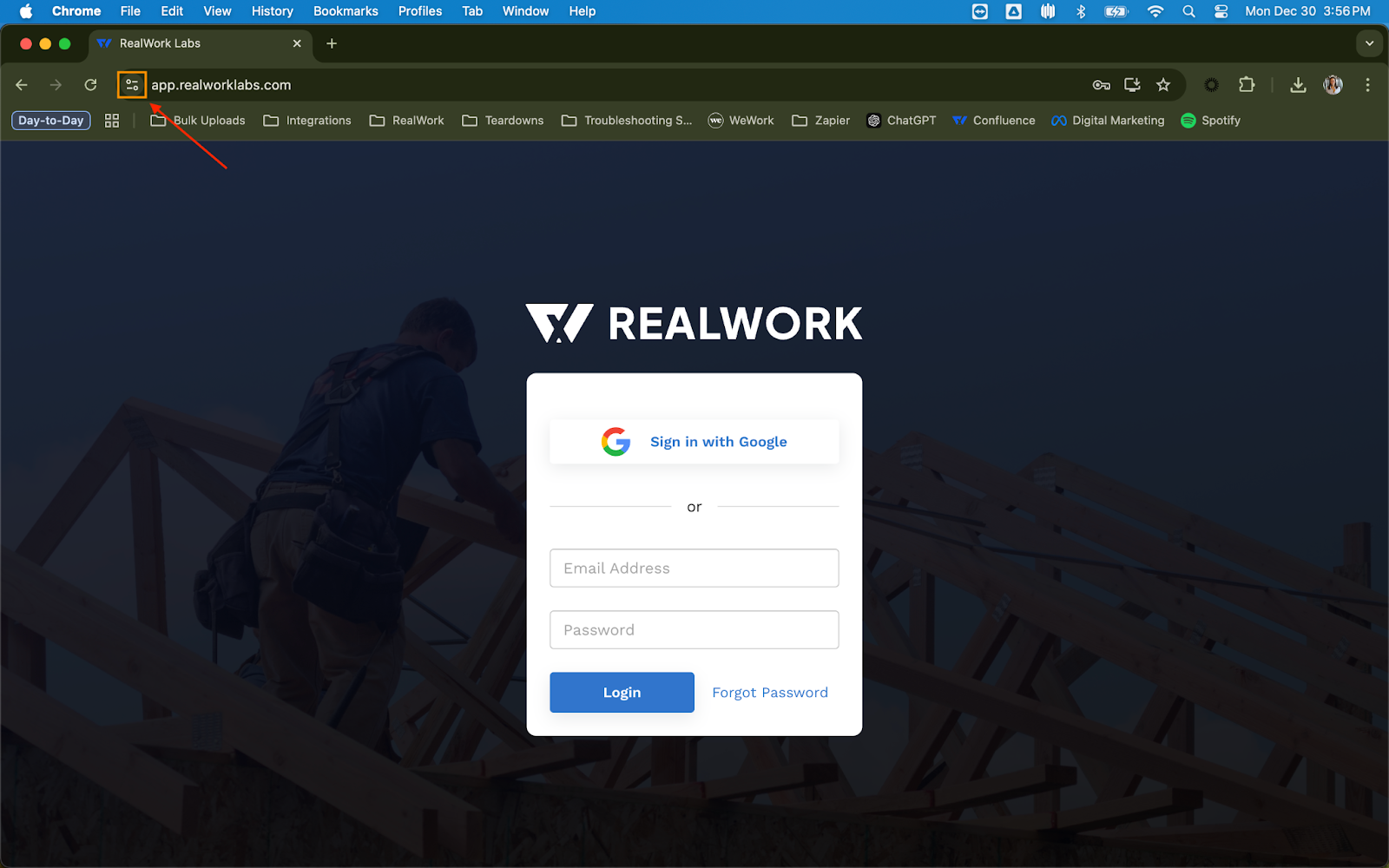
- Click on ‘Site settings’

- Locate and click on ‘Delete data’ (this will be located near the top of the page)
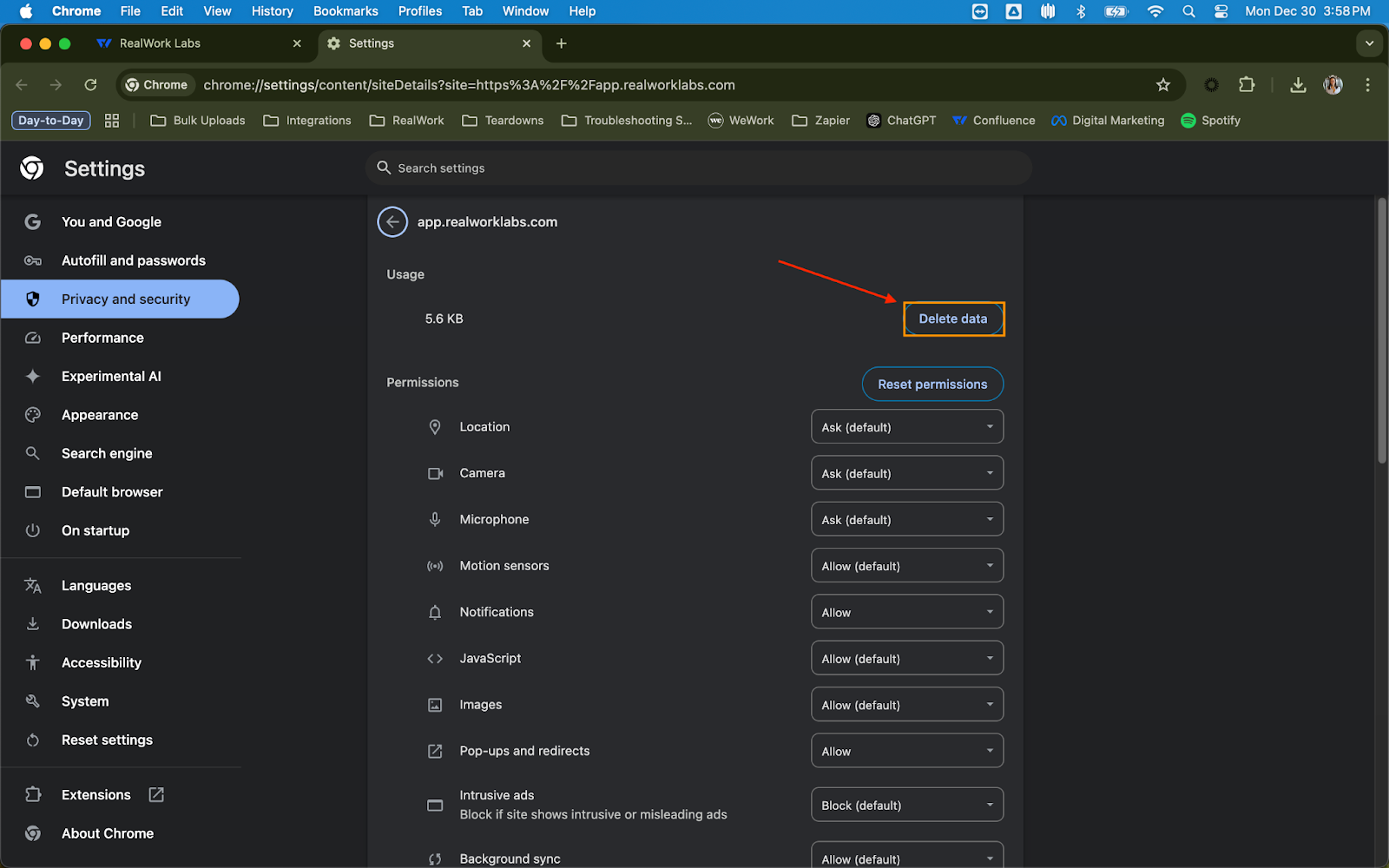
- Navigate back to the RealWork webapp (app.realworklabs.com)
- Kindly refresh the pagesome text
- If the first refresh doesn’t work - try refreshing one more time
Safari
- Open Safari
- Select Safari from the menu options
- Select Settings

- Click Privacy
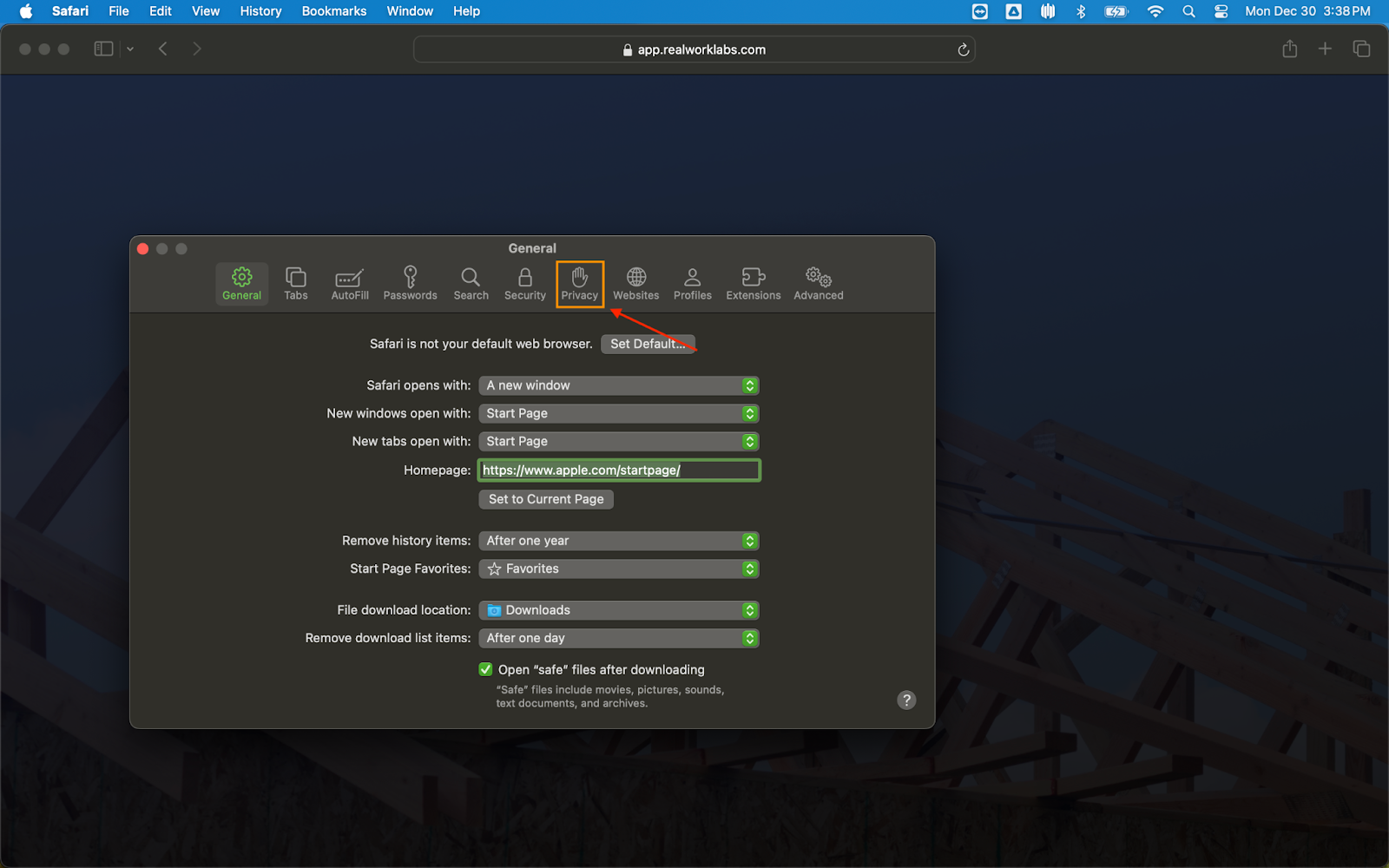
- Click Manage Website Data
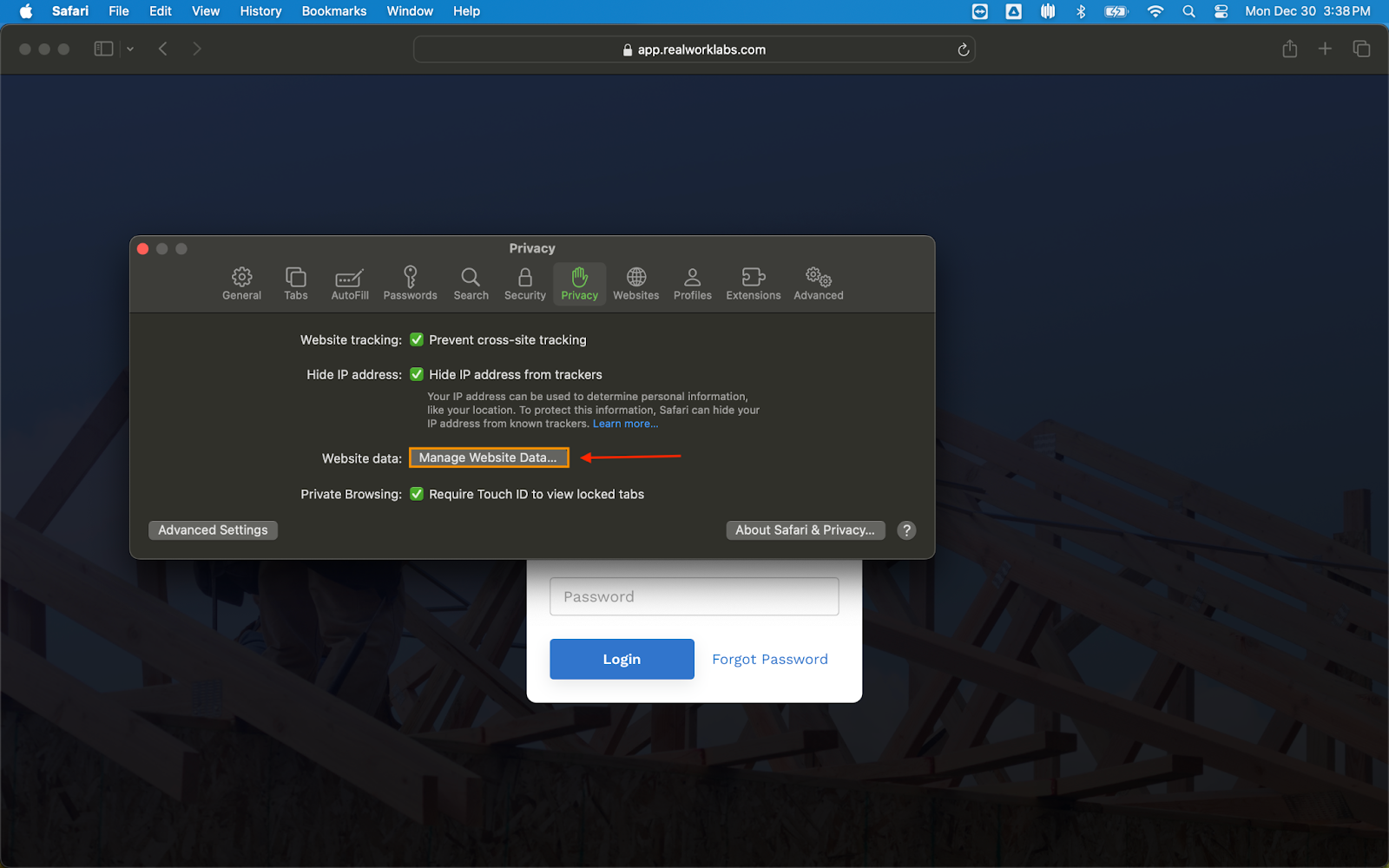
- Type ‘realworklabs.com’ into the search bar some text
- Select it
- Click Remove
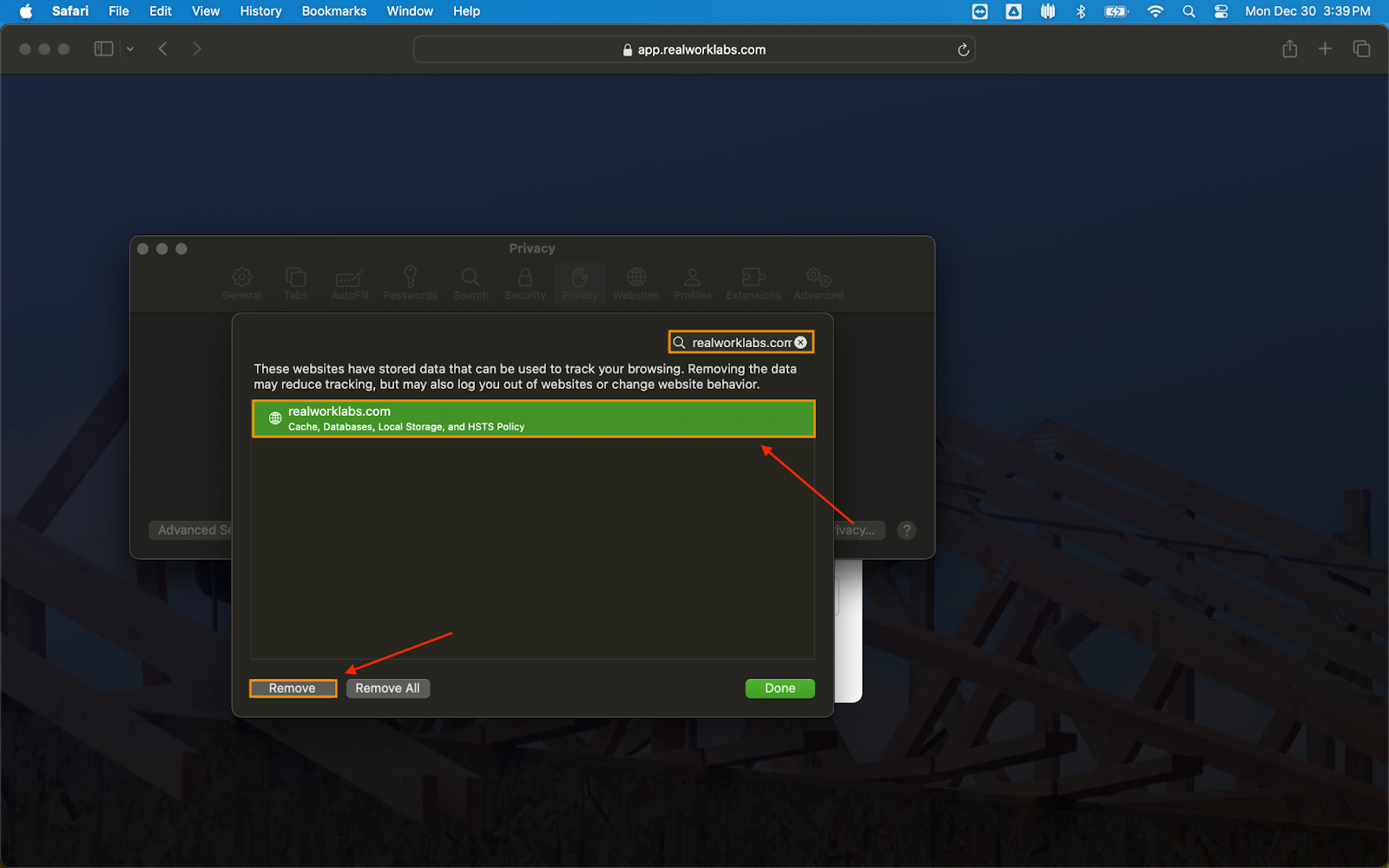
- Click ‘’Done’
- Kindly refresh your browser
Edge
- Open Microsoft Edge:
- Click the three-dot menu (...) in the upper-right corner of the browser
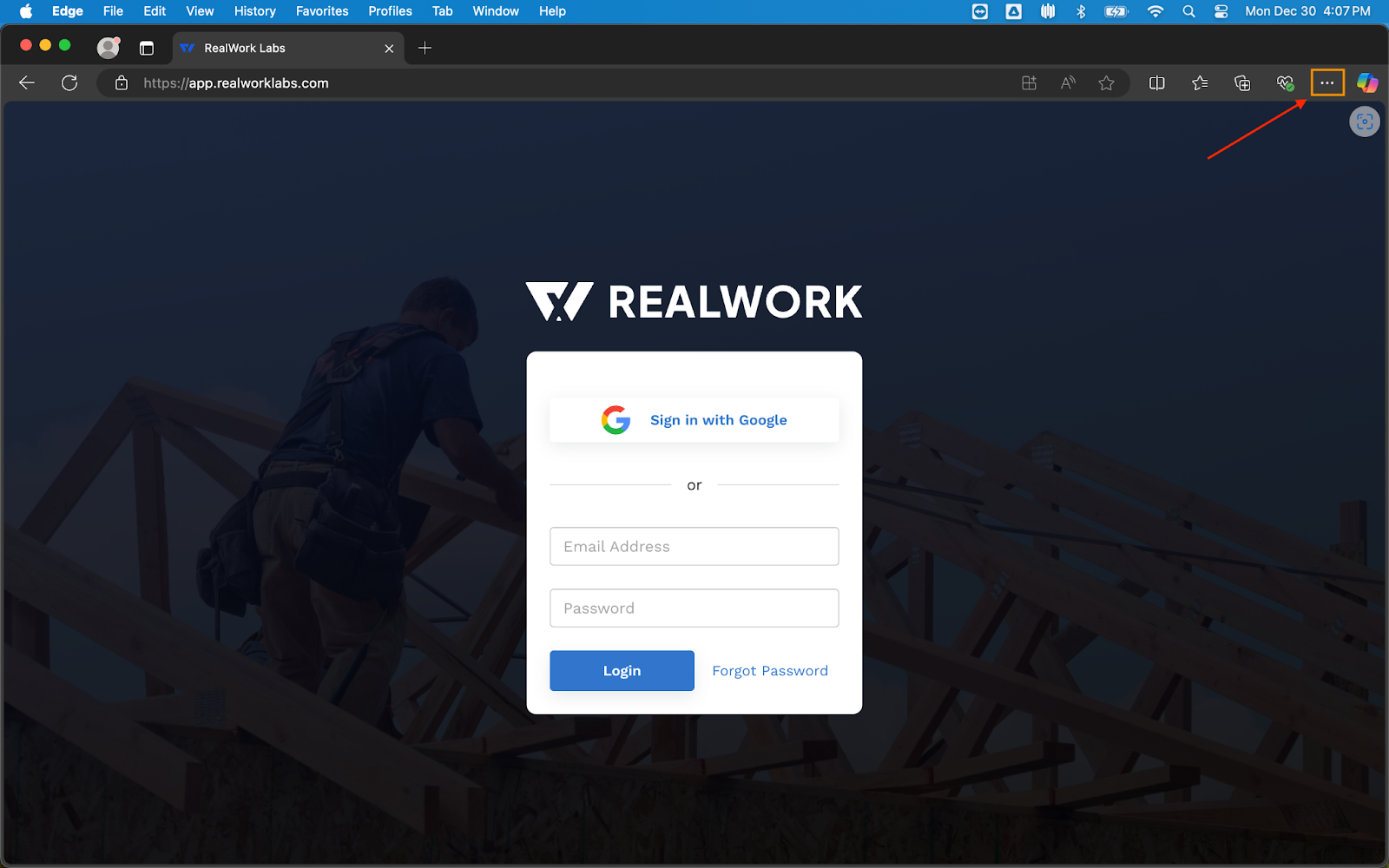
- Select Settings from the dropdown
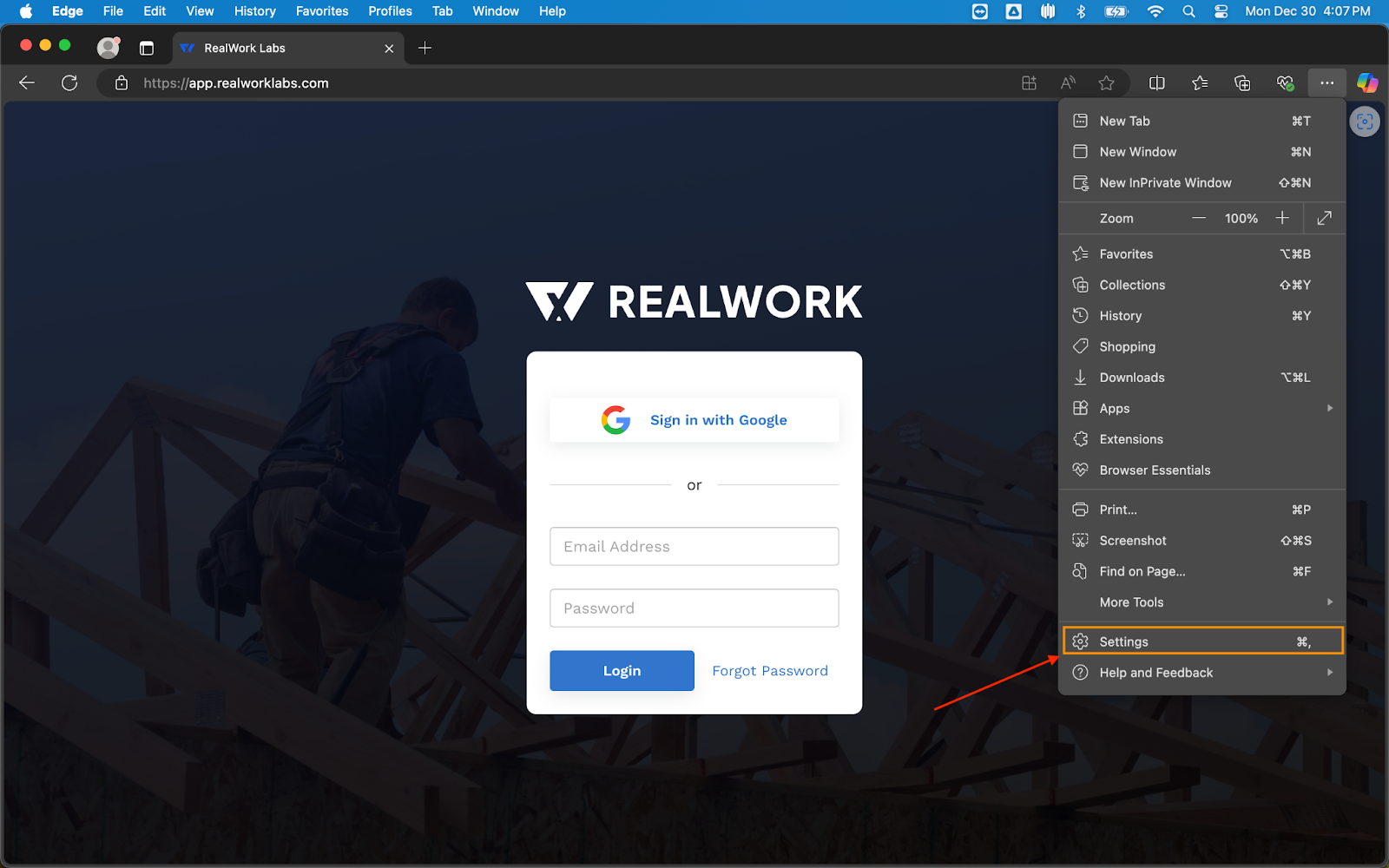
- In the Settings menu, choose Cookies and Site Permissions from the left-hand sidebar
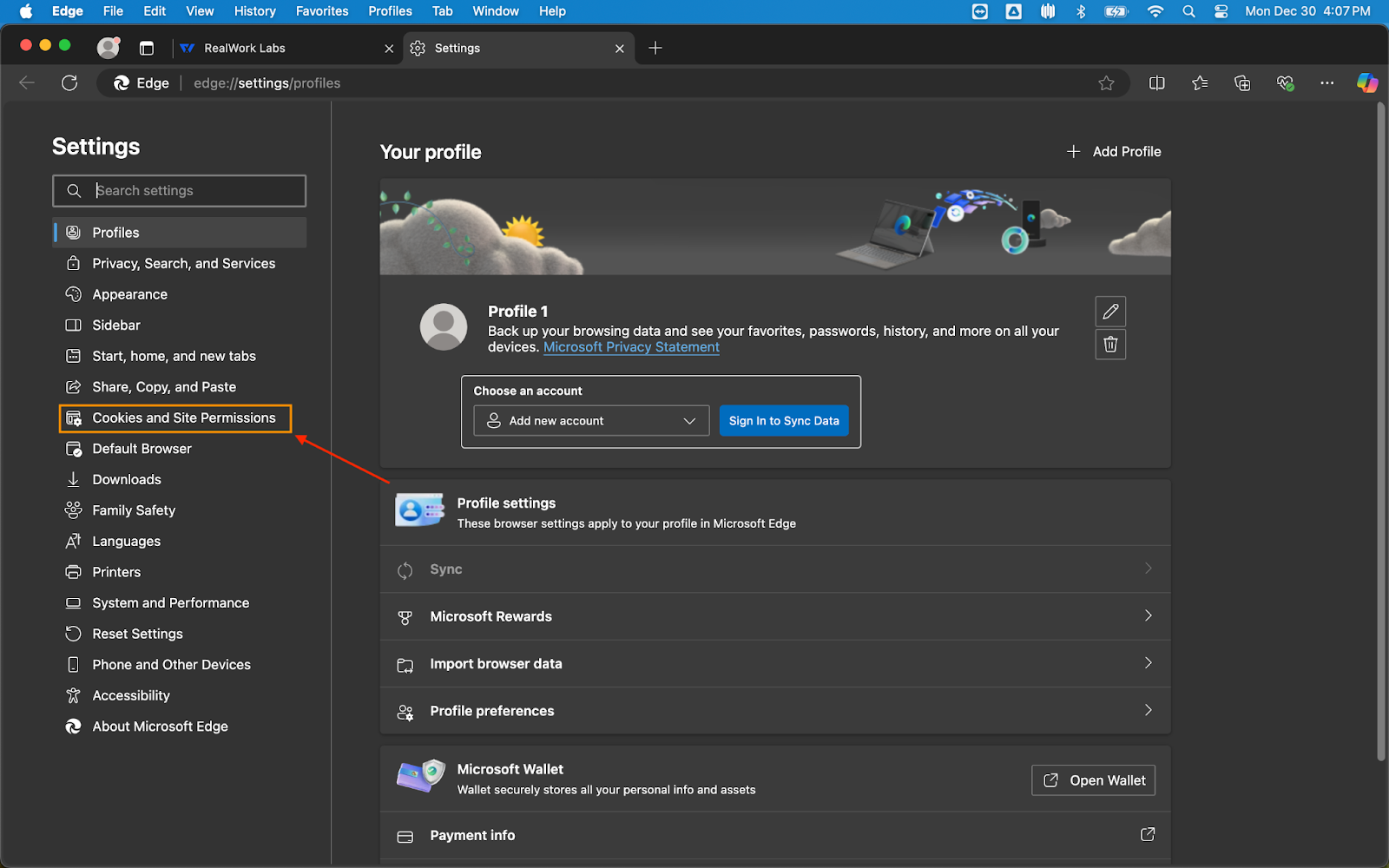
- Under the Cookies and Data Stored section, click Manage and delete cookies and site data
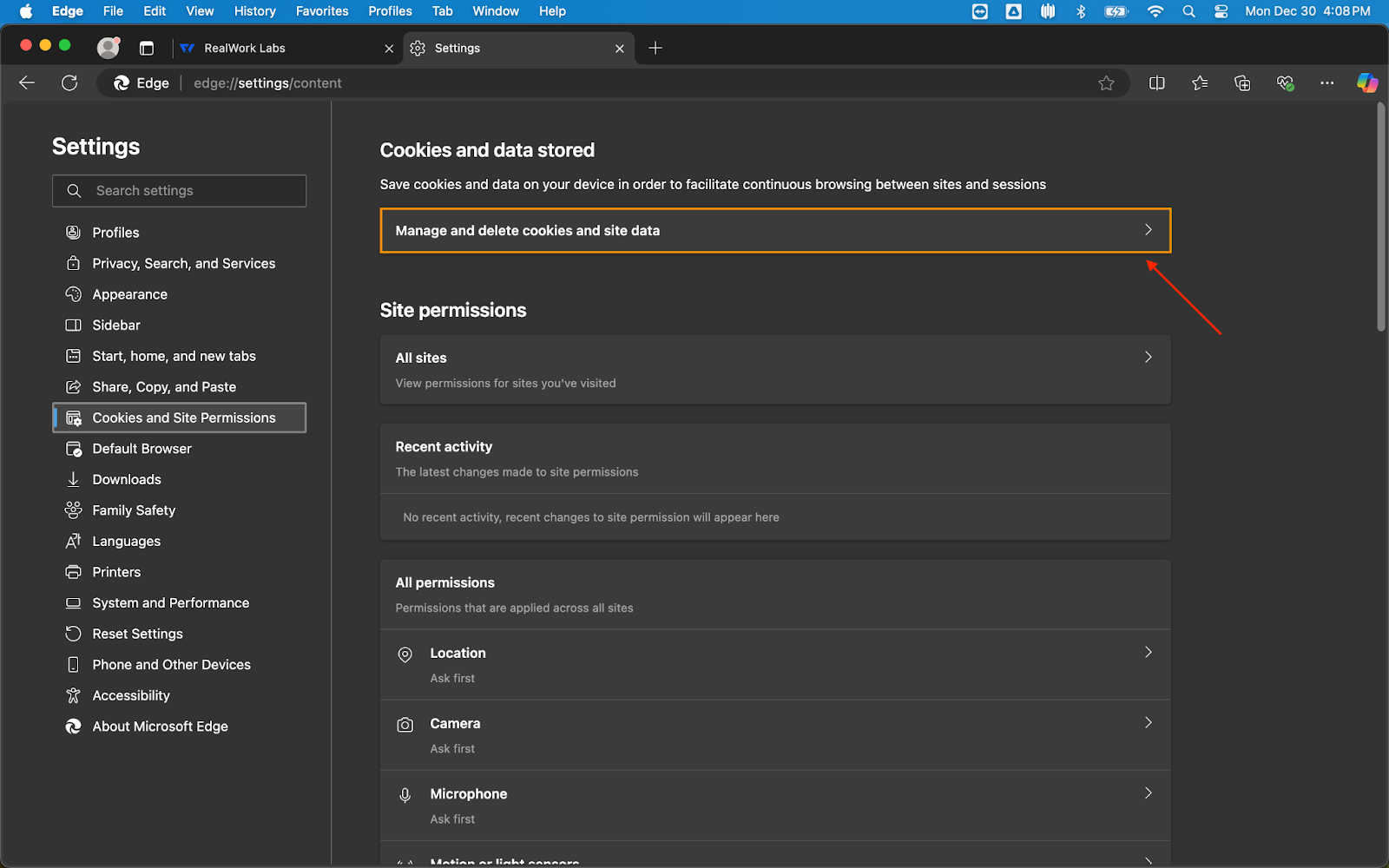
- Click See all cookies and site data
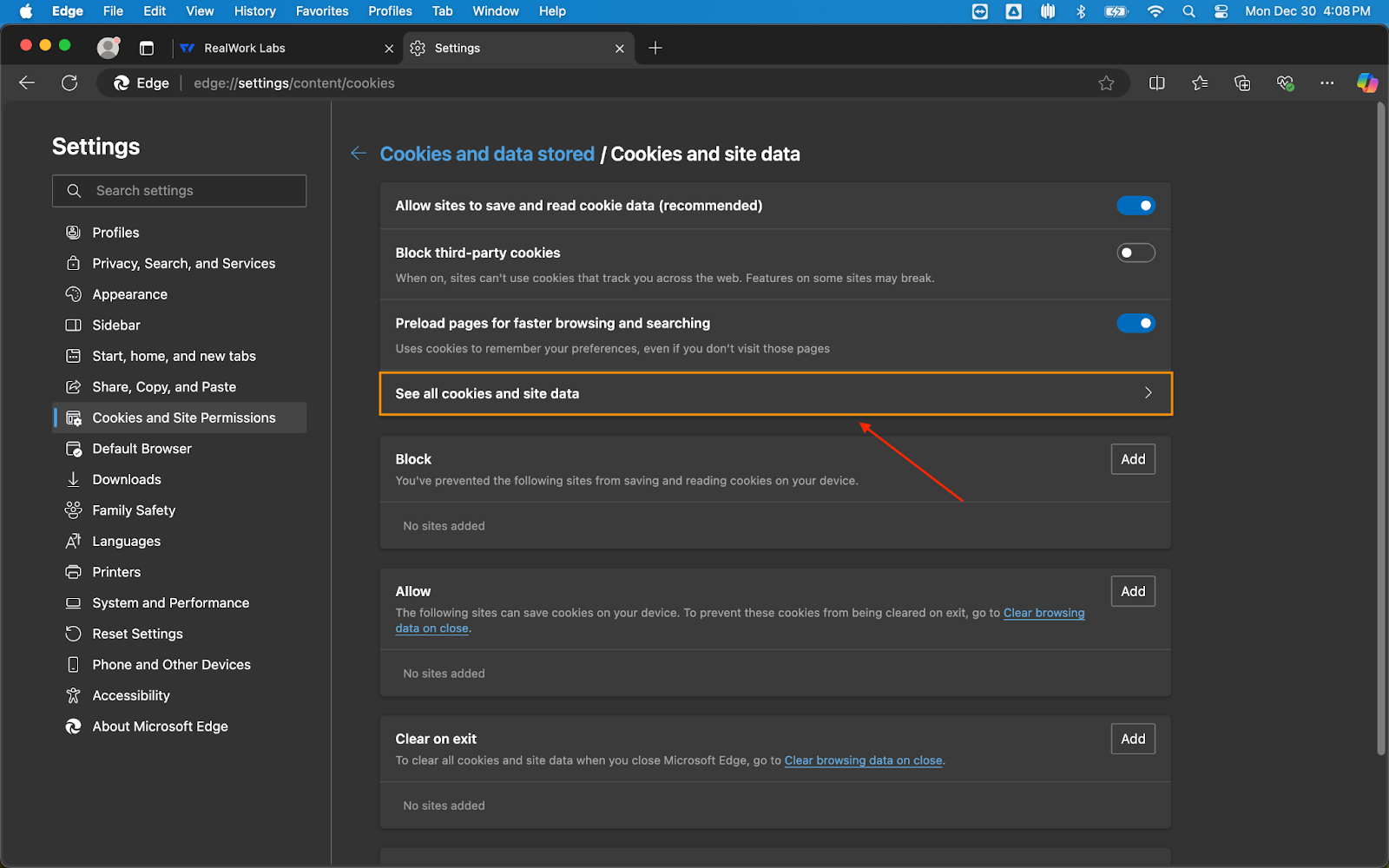
- Use the search bar at the top of the cookies page to find the specific website you want to clear data for. When the website appears in the search results, click the carrot to expand options
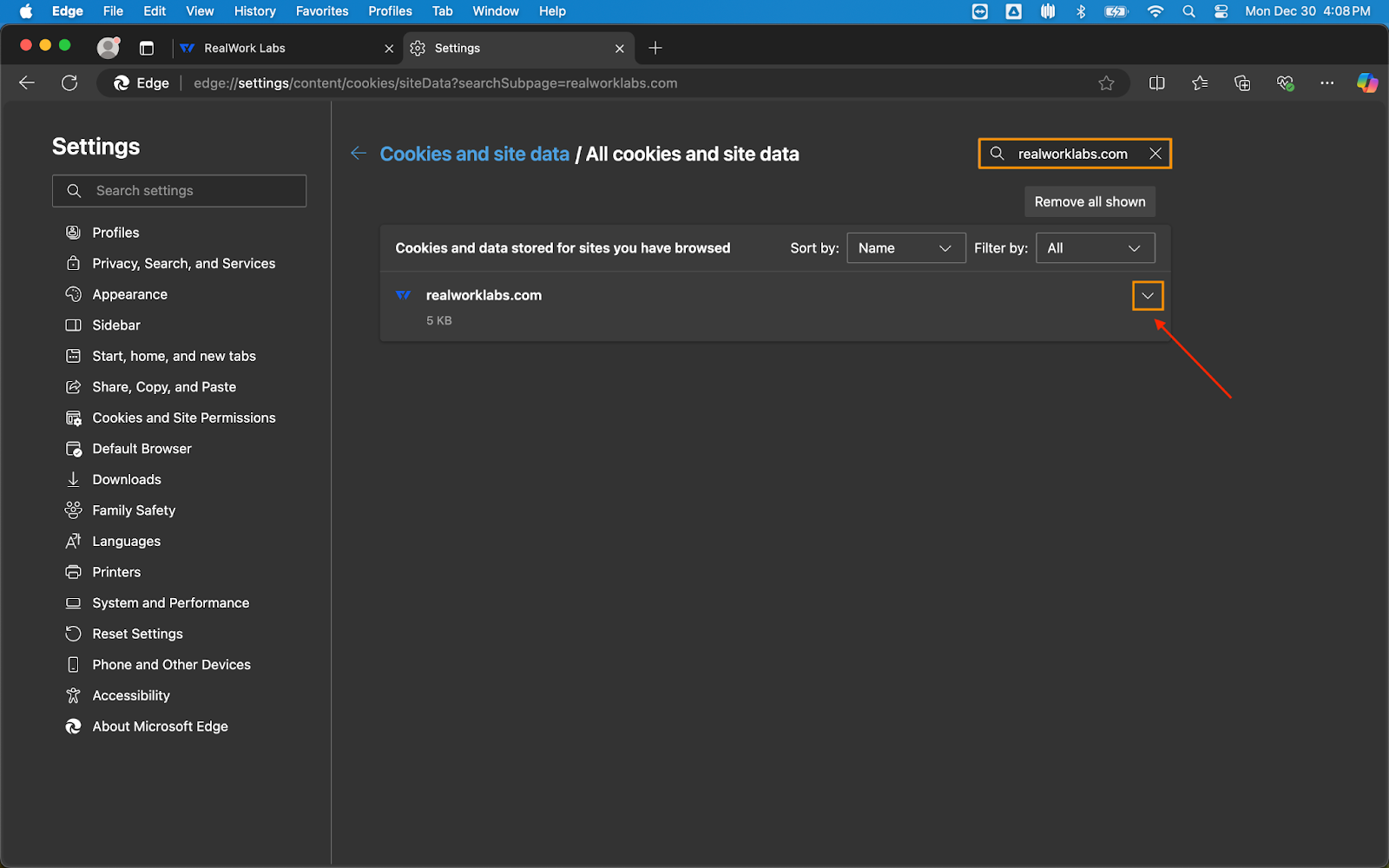
- Click the trash bin icon next to it to delete the cookies and cache for that site
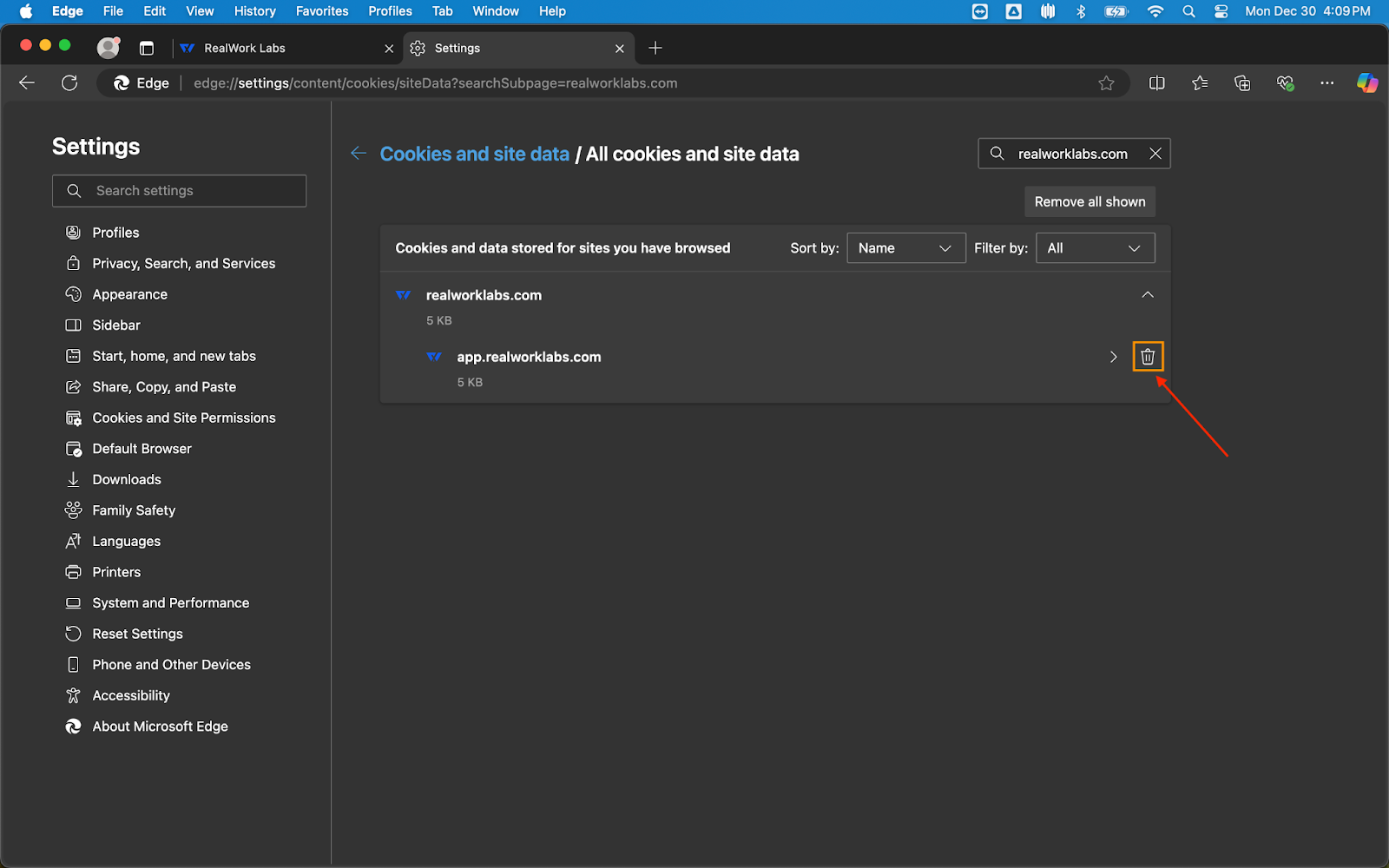
- Restart the Browser (Optional):some text
- Close and reopen Edge to ensure the changes take effect.
Firefox
- Launch the Firefox browser
- Click the menu button (three horizontal lines) in the upper-right corner
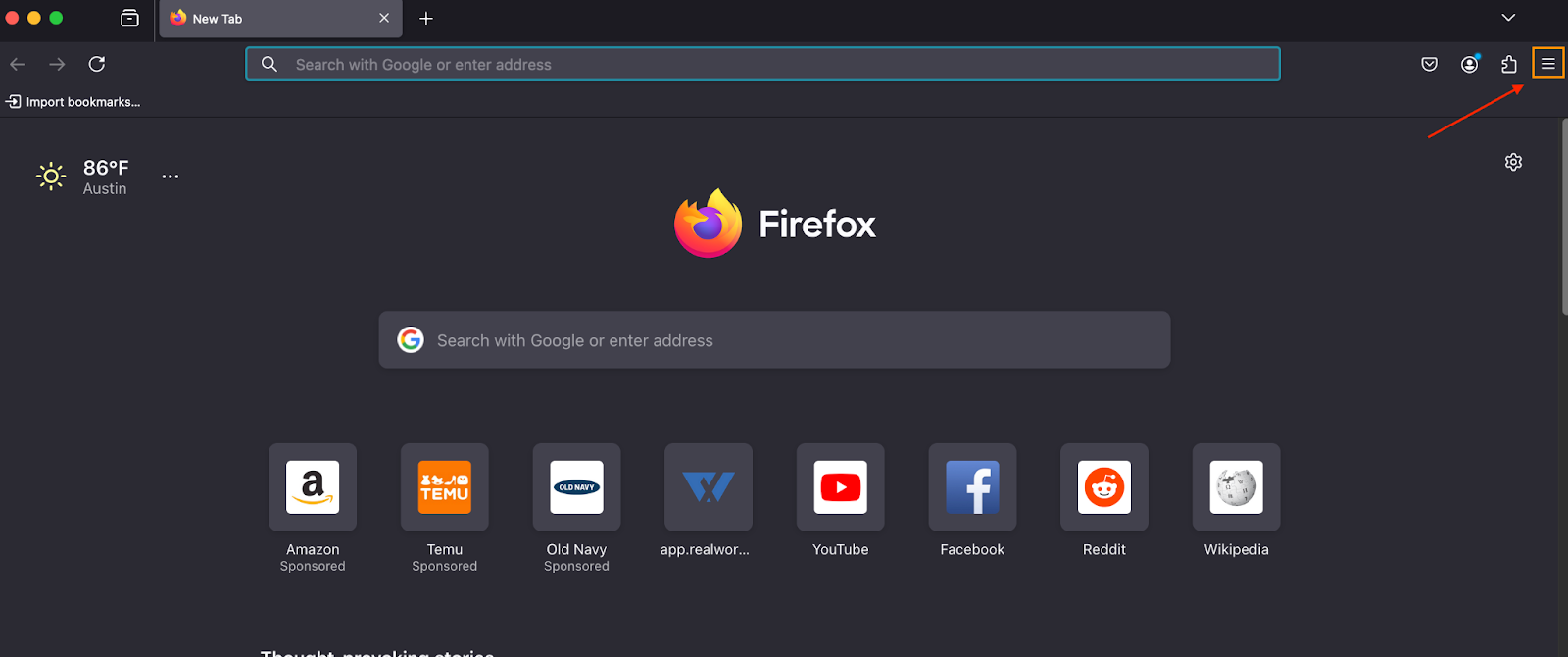
- Select Settings (or Options on some versions)

- In the Settings menu, navigate to the Privacy & Security tab on the left
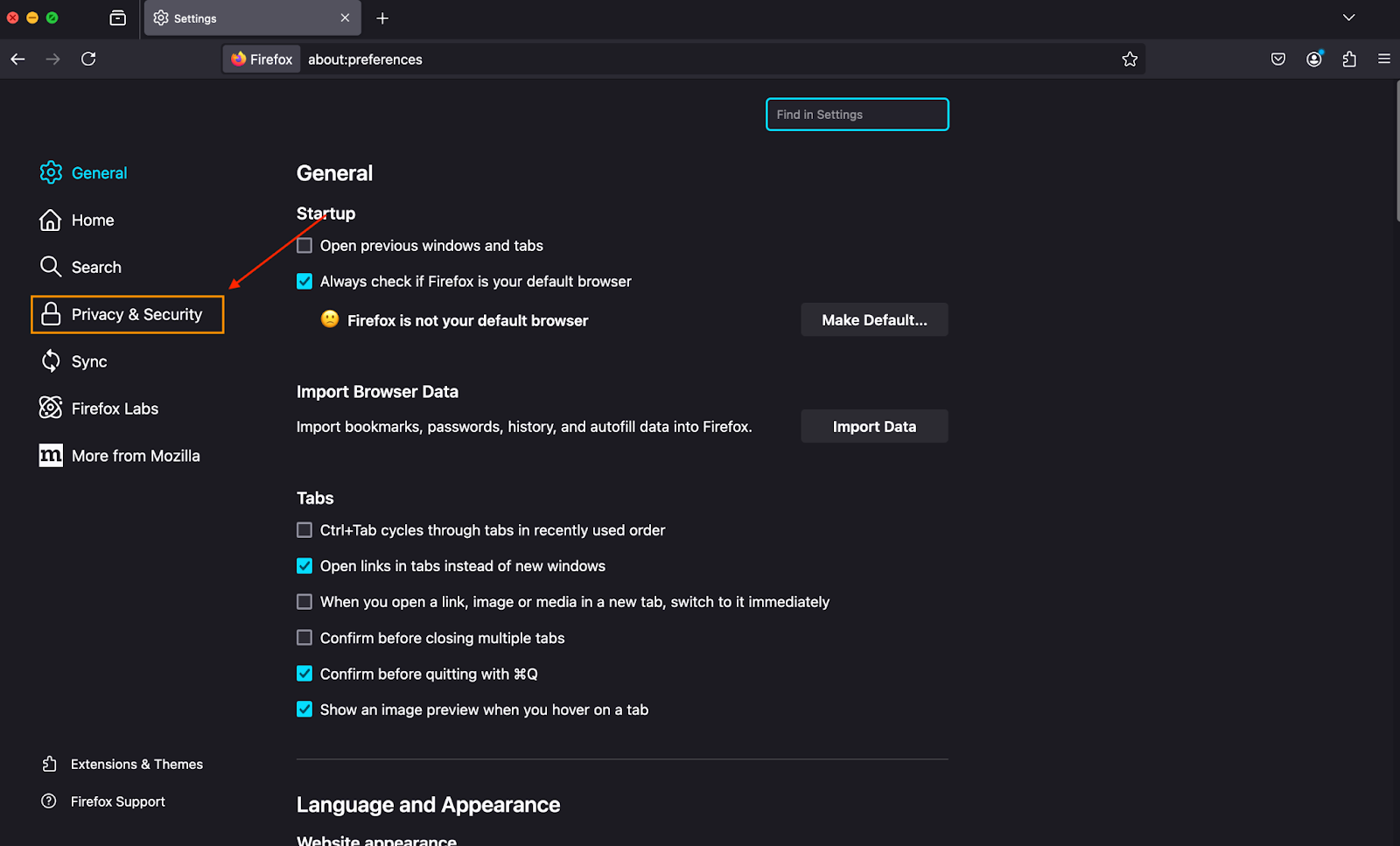
- Scroll down to the Cookies and Site Data sectionsome text
- Click Manage Data

- Use the search bar at the top of the dialog box to find the specific website whose cache and cookies you want to clear
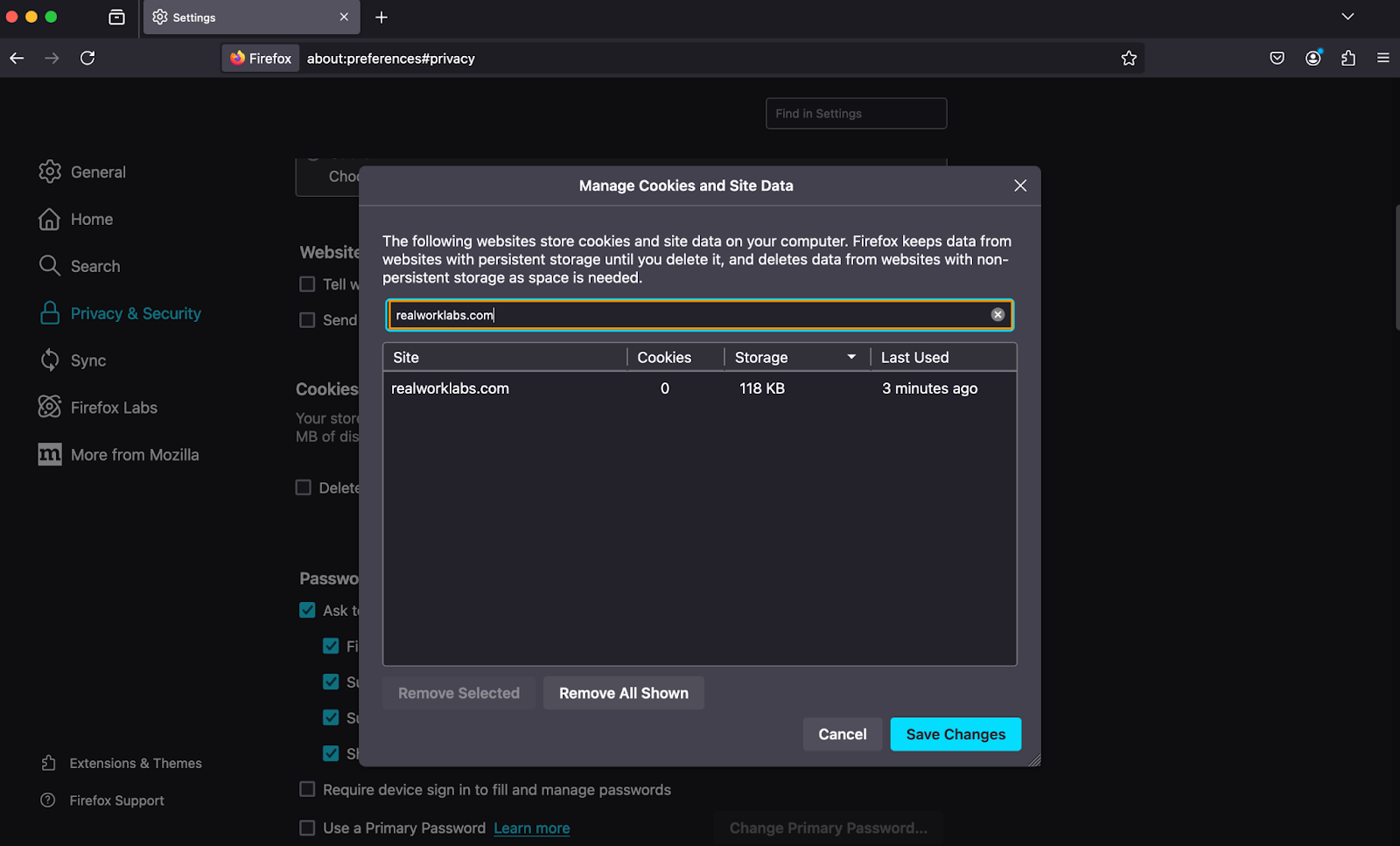
- Select the website from the list
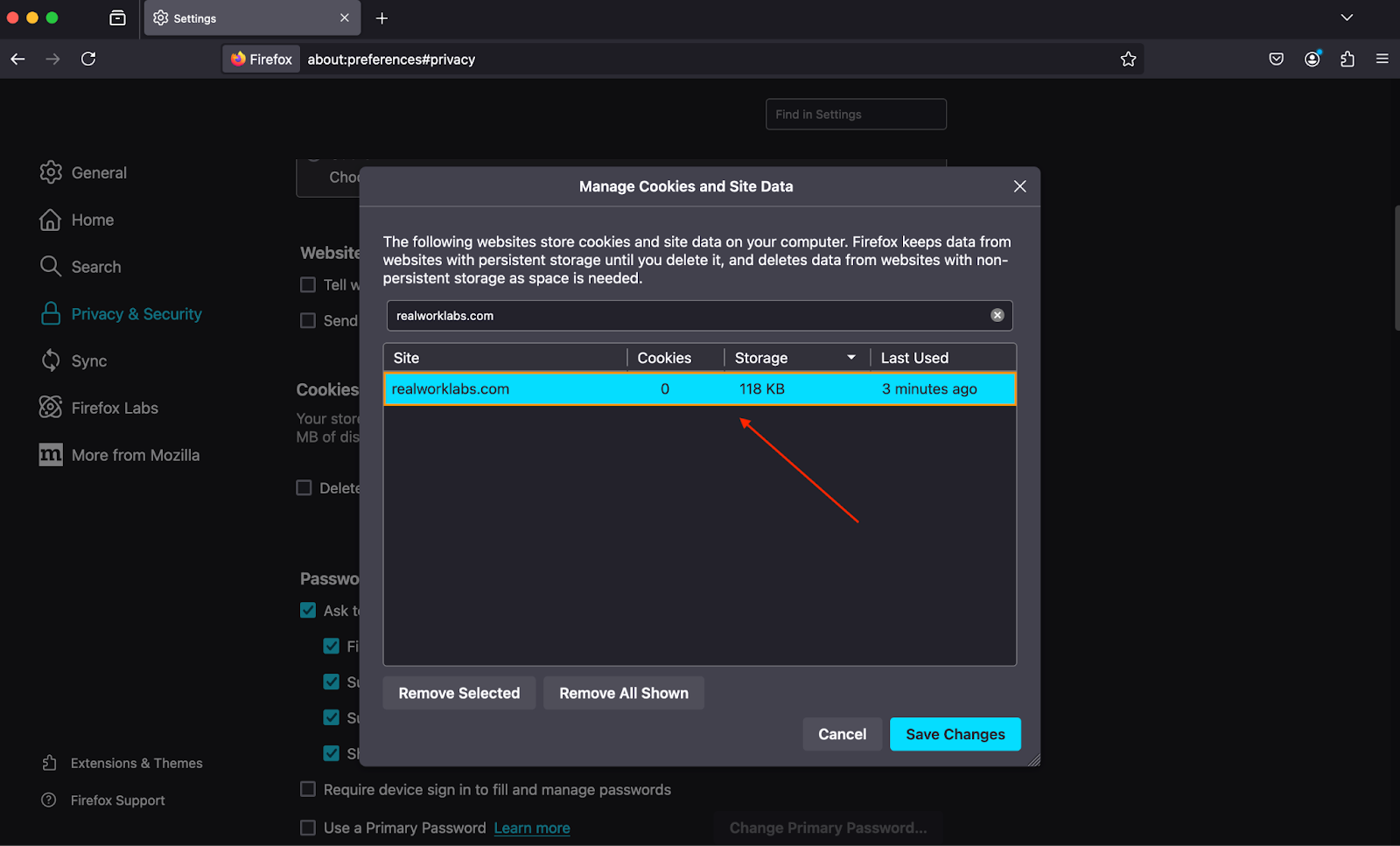
- Click Remove Selected to delete its cookies and cached data
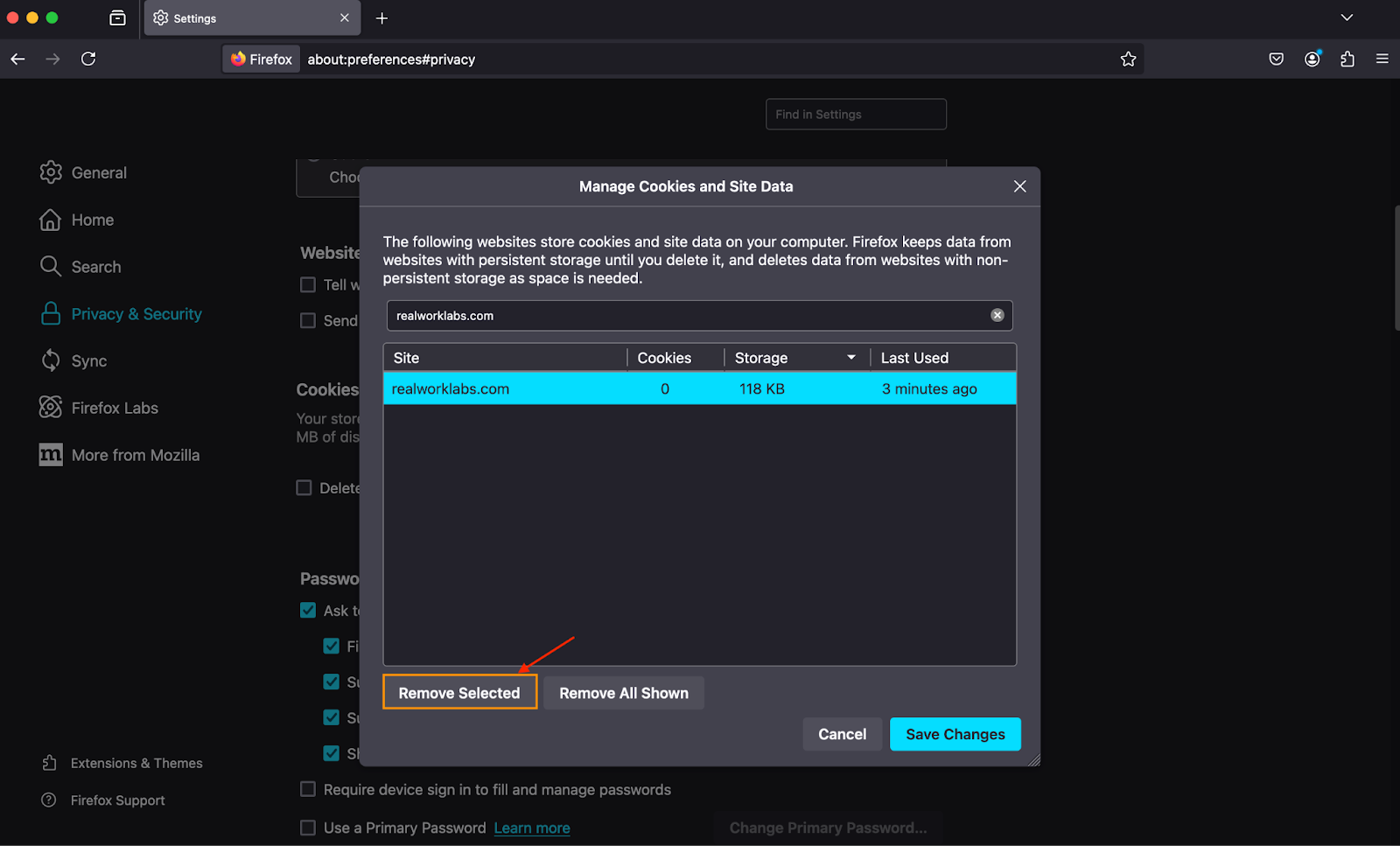
- Click Save Changes and confirm by selecting Remove in the confirmation dialog
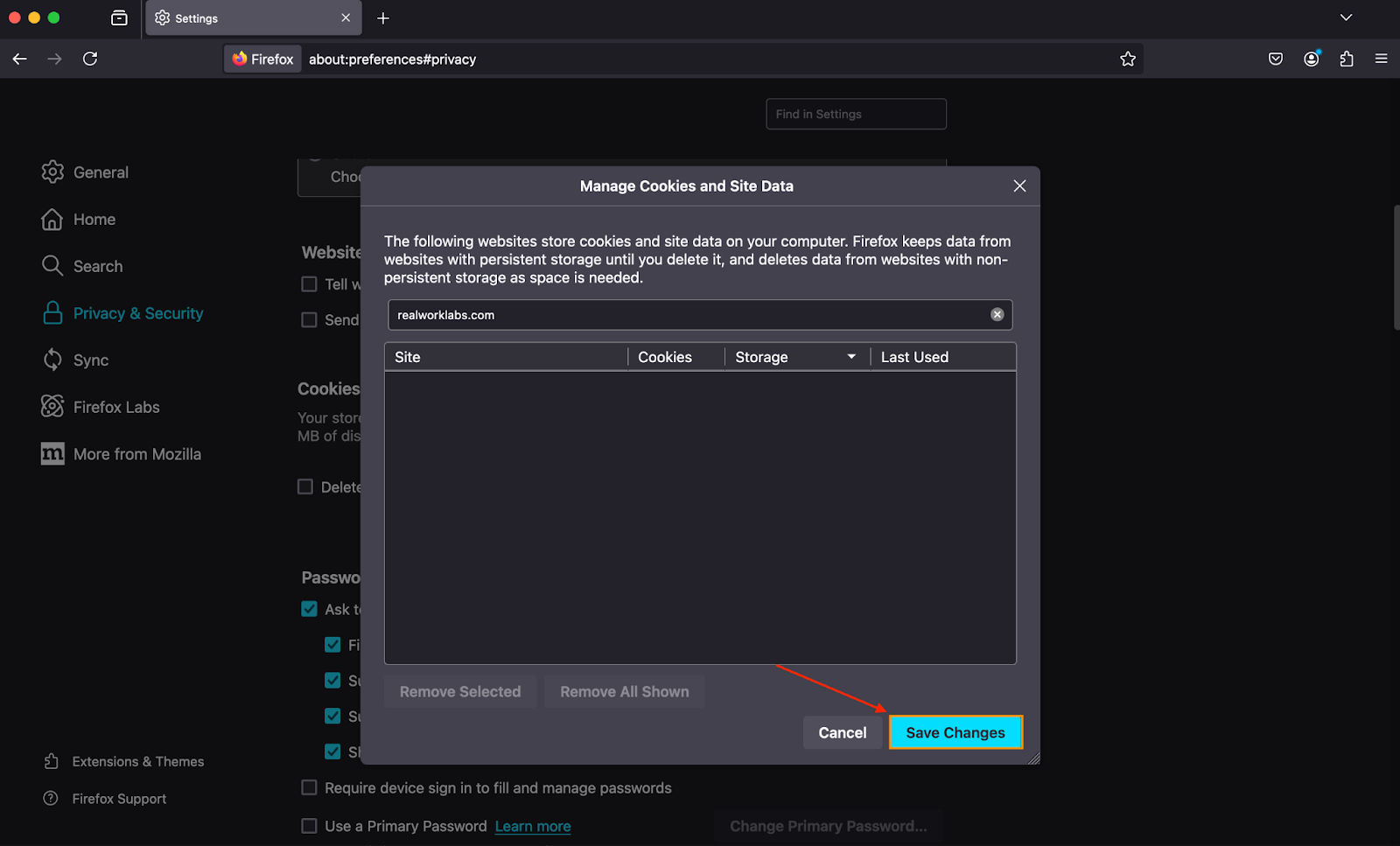
- Restart the Browser (Optional):some text
- Close and reopen Firefox to ensure the changes take effect.


